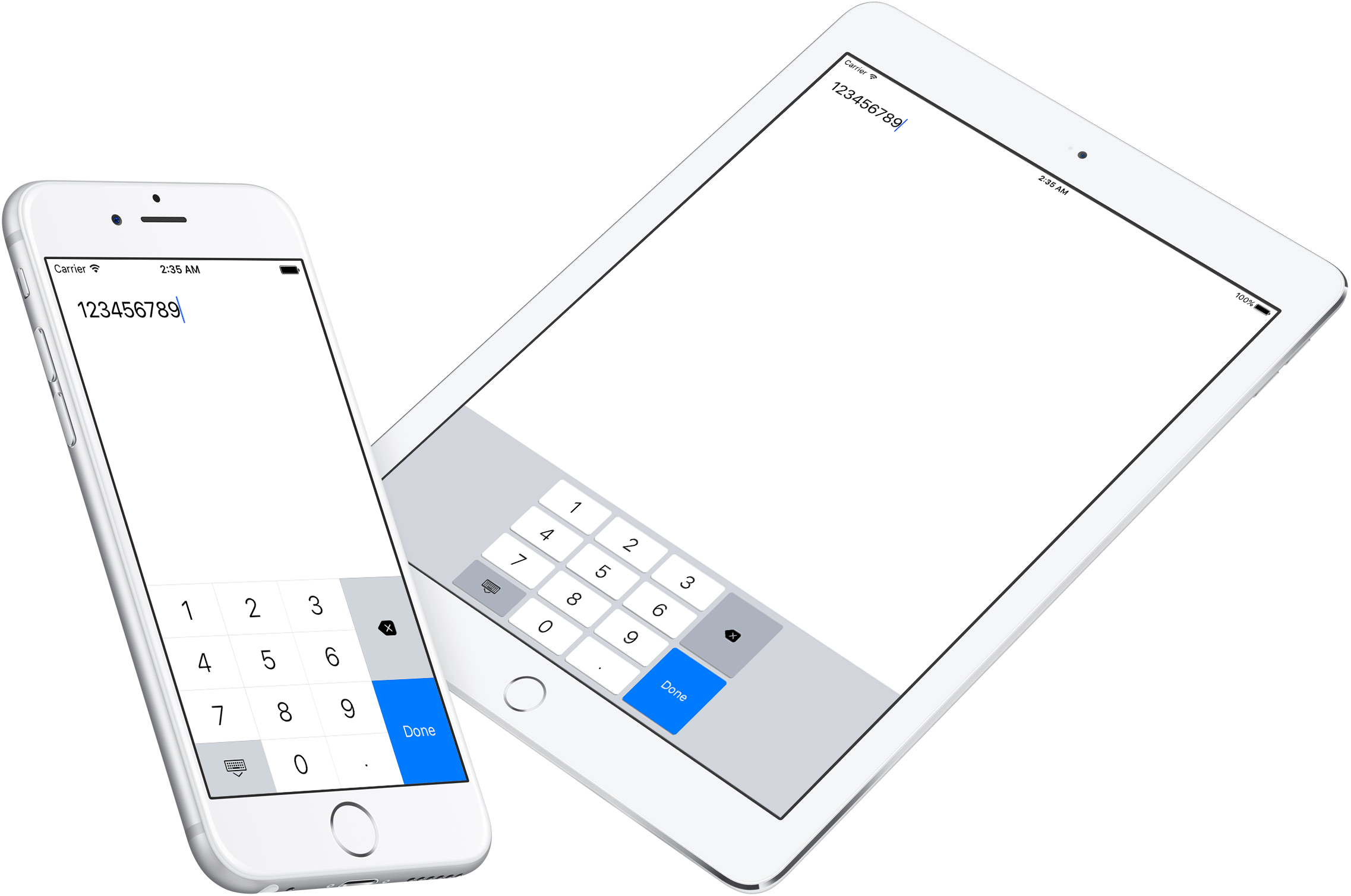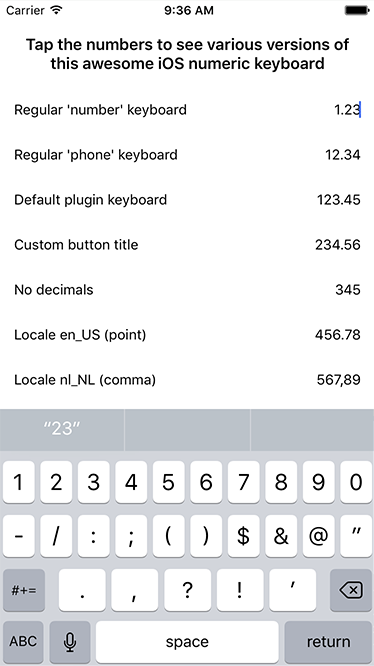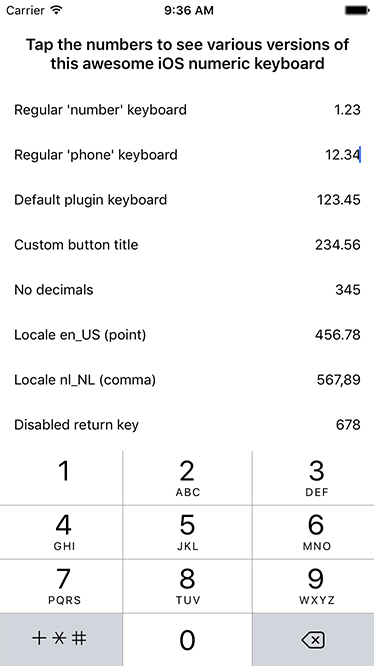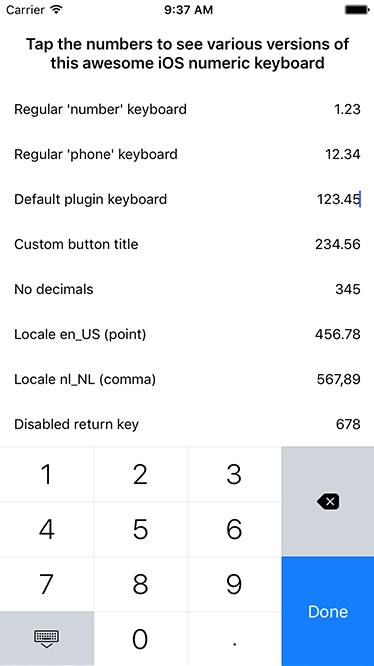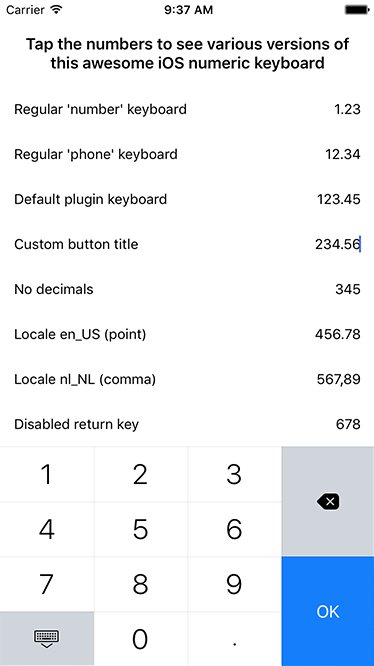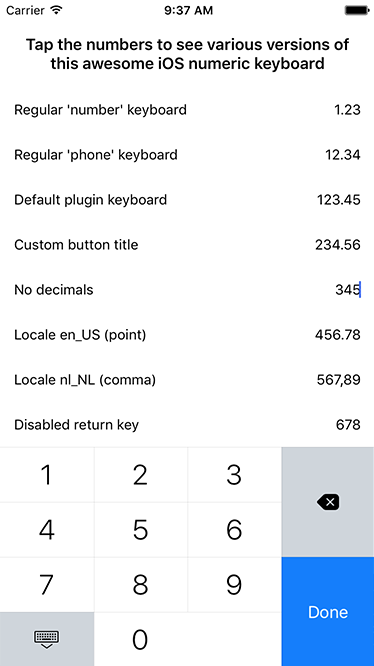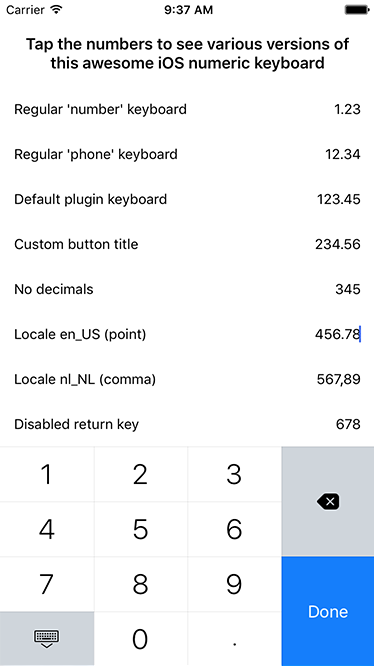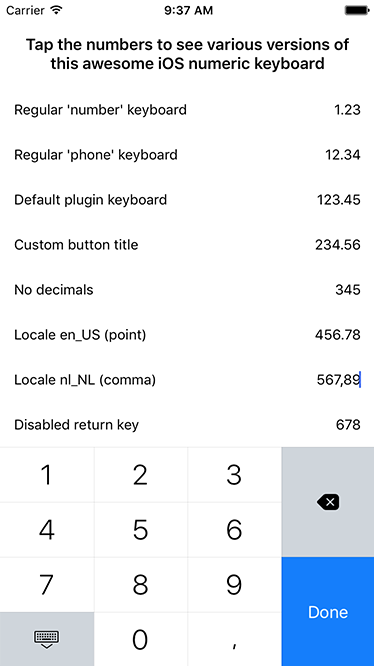For iOS. Falls back to the best platform-provided numeric keyboard on Android. Note that the iPad UI looks a bit sleeker than shown in the screenshot below.
BREAKING CHANGE in plugin version 4.0.0: we used to extend a
TextView, now it's aTextField, because I finally hacked my way around a problem that prevented a TextField from emitting atextChangeevent. Note that unless you use thedecorate()function this will not affect you (bar some now-fixed UI glitches).
From the command prompt go to your app's root folder and execute:
tns plugin add nativescript-numeric-keyboard
tns plugin add nativescript-numeric-keyboard@4
mind the
@4on the end, because since plugin version 5 we require NativeScript 7.
Check out the demo to play with the keyboard. You can run it by typing npm run demo.iphone / npm run demo.ipad at the root of the project.
This plugin wraps a native keyboard library and extends a regular NativeScript TextField.
You can set any property you'd normally set on this widget (class, text, etc) and a few plugin-specific properties as well.
You can either define the keyboard in XML or in code - use whichever tickles your fancy.
After adding the plugin you can add a namespace to your view (using NumKey below) and use the NumericKeyboardView tag to render a TextField powered by this plugin.
<Page xmlns="http://schemas.nativescript.org/tns.xsd" xmlns:NK="nativescript-numeric-keyboard">
<NK:NumericKeyboardView text="123.45" maxLength="10" returnKeyButtonBackgroundColor="#333333" />
</Page>For comparison sake we kick off with the default appearance of a TextField and then showcase the various properties this plugin exposes:
It's similar (although a bit cleaner than in these screenshots), except for some padding on both sides of the keyboard:
| Appearance | Declaration |
|---|---|
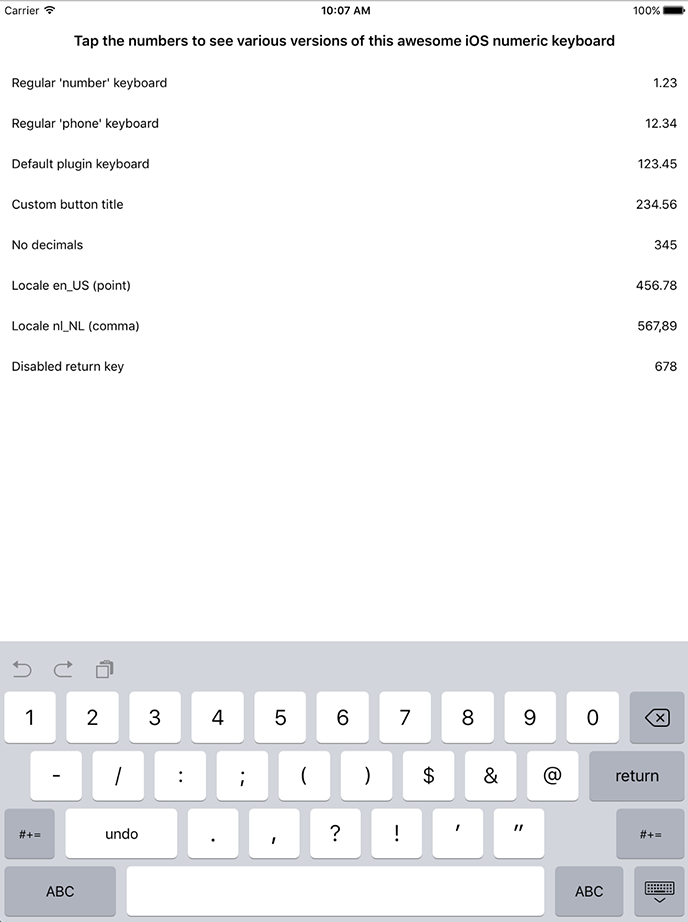 |
<TextField keyboardType="phone" text="12.34"/> |
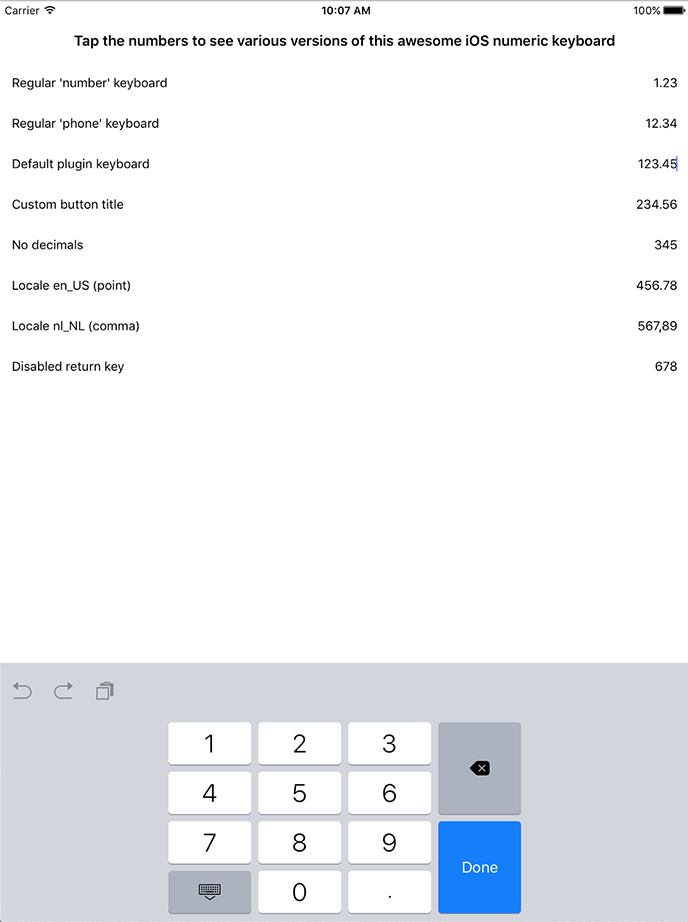 |
<NK:NumericKeyboard text="123.45"/> |
Open main.ts (or .js) and add this:
Vue.registerElement('NumericKeyboard', () => require('nativescript-numeric-keyboard').NumericKeyboardView);Check this registerElement example, and this usage example.
Open app.module.ts and add:
import { registerElement } from "nativescript-angular";
registerElement("NumericKeyboard", () => require("nativescript-numeric-keyboard").NumericKeyboardView);For the views you can take a look at the examples above and just replace NumKey:NumericKeyboardView by NumericKeyboard :
<NumericKeyboard noDecimals="true"></NumericKeyboard>Say you have a plain old TextField in your view:
<Page xmlns="http://schemas.nativescript.org/tns.xsd" loaded="pageLoaded">
<TextField id="myTextField" maxlength="8" keyboardType="number" text="{{ myTextPlugin }}" />
</Page>Now you can enhance the TextField with this plugin by doing fi. this in the pageLoaded event you've defined in the <Page> tag above:
import { NumericKeyboard } from "nativescript-numeric-keyboard";
import { Color } from "tns-core-modules/color";
export function pageLoaded(args: observable.EventData) {
const page = <pages.Page>args.object;
const textField = <TextField>page.getViewById("myTextField");
// or even textField.ios
// this is an example with all possible properties, not that they make sense combined :)
new NumericKeyboard().decorate({
textField: textField,
returnKeyTitle: "Go!",
locale: "en_US", // or "nl_NL", or any valid locale really (to define the decimal char)
noReturnKey: true,
noDecimals: true,
noIpadInputBar: true, // suppress the bar with buttons iOS renders on iPad since iOS 9
returnKeyButtonBackgroundColor: new Color("red"), // optional, set this to change the (default) blue color of the 'return' key
onReturnKeyPressed: (): boolean => {
// Your code here
return true; // Return true to hide/collapse the keyboard, use false to keep the keyboard in place.
}
});
}Note that on Android you'll just get a numeric keyboard as usual (since we specified keyboardType="number").