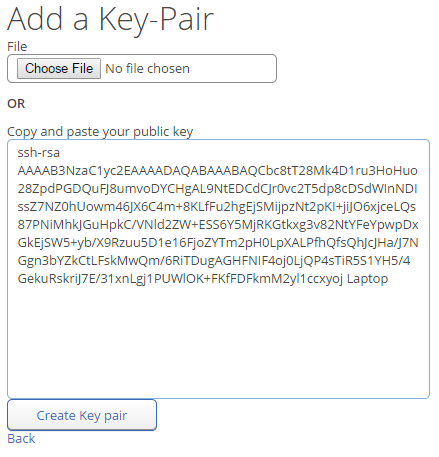- Open up your Terminal and copy and paste the following text below. If you wish, you can add a label for your key pair. (ex: Laptop, School Computer, etc)
> ssh-keygen -t rsa -C "LABEL GOES HERE" - Leave the default options as is and keep pressing Enter until you see:
Your identification has been saved in .../<yourUsername>/.ssh/id_rsa.# Your public key has been saved in .../<yourUsername>/.ssh/id_rsa.pub.
An ssh-agent is a tool which keeps track of your private & public key pairs and will help authenticate you when you try to establish connections.
- Start up your ssh-agent by typing this into your terminal:
> eval $(ssh-agent -s)Or, if that does not work try:> ssh-agent -s - Now add your newly generated key to the ssh-agent by running this command:
> ssh-add ~/.ssh/id_rsaYou should see something like:Identity added: .../<yourUsername>/.ssh/id_rsa(.../<yourUsername>/.ssh/id_rsa)
- Adding your public key to MarkUs is done by visiting this page and clicking “New Key Pair”
- Now you can choose to upload the public key file itself (located in the hidden folder in your home directory
~/.ssh/id_rsa.pubor by executing the following commands to copy and paste your public key contents:> cat ~/.ssh/id_rsa.pubThen you can copy and paste your entire key into MarkUs: