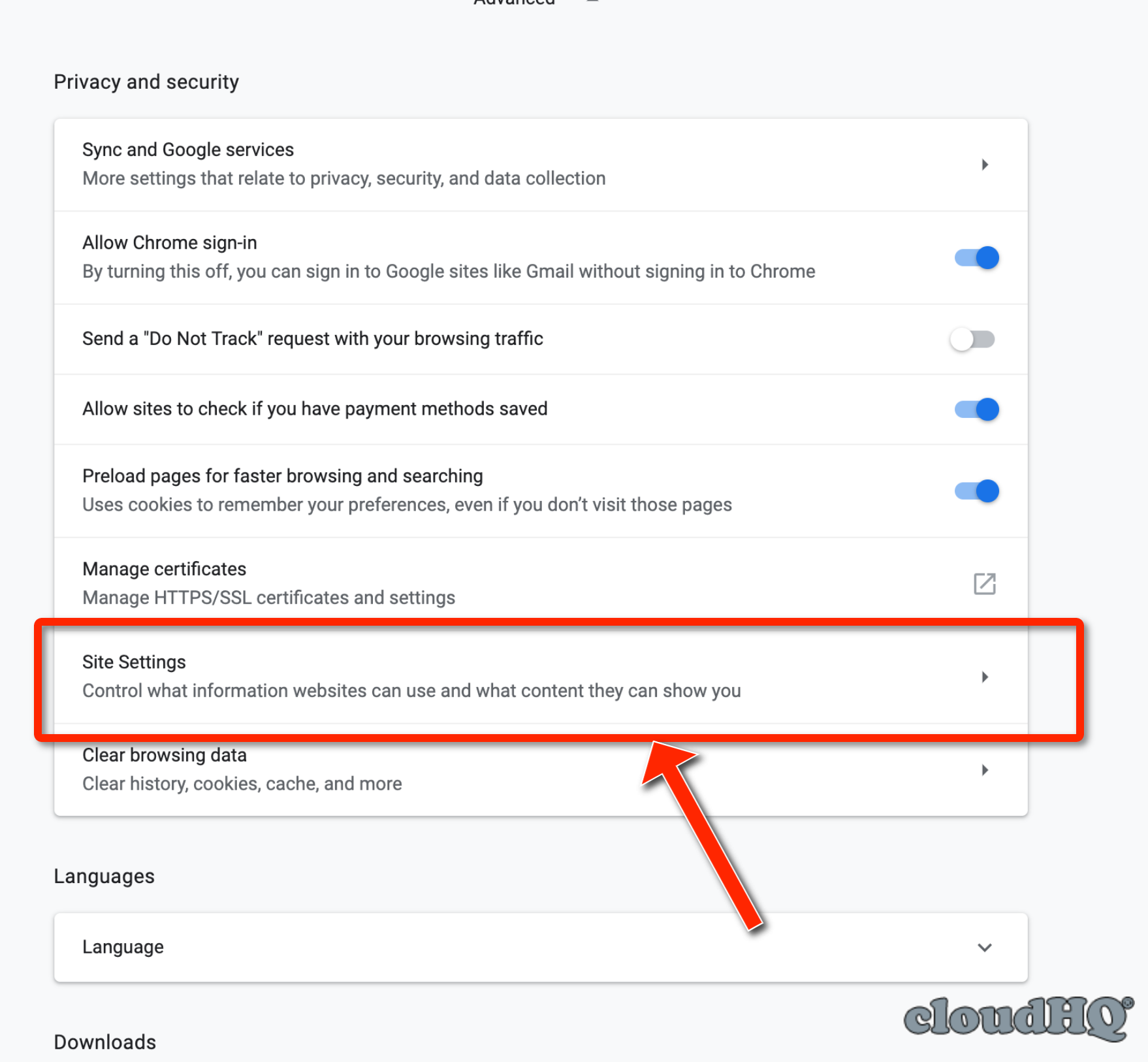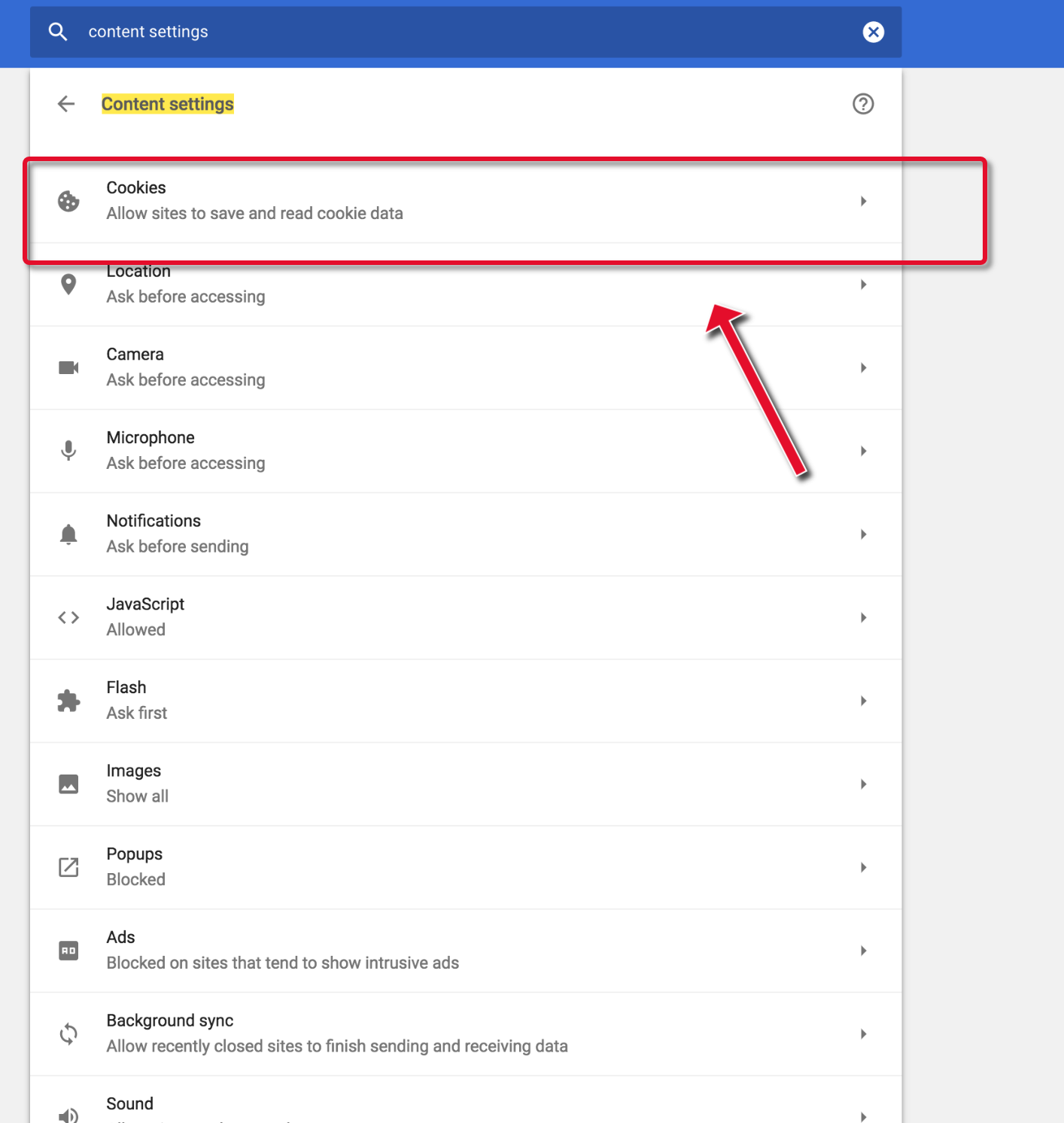update-alternatives --config x-www-browser
# Choose your default browser
If are you using Brave Nightly follow these steps:
xdg-mime default brave-browser-nightly.desktop x-scheme-handler/https
xdg-mime default brave-browser-nightly.desktop x-scheme-handler/http
xdg-settings set default-web-browser brave-browser-nightly.desktop
You may have seen messages like this for example: "Your browser is most likely blocking third-party cookies, required by the Google widget. Unblock third-party cookies and reload the page to access this feature."
To solve this problem follow the steps below:
-
In the Google Chrome browser, at the top right, click More
and then Settings.
-
At the bottom, click on Advanced.
-
Uncheck the box next to Block third-party cookies and site data:
-
Alternatively, you can leave “Block third-party cookies and site data” enabled and add cloudHQ.net and google.com in the Allow list:\
- [*.]google.com
- [*.]cloudhq.net
References