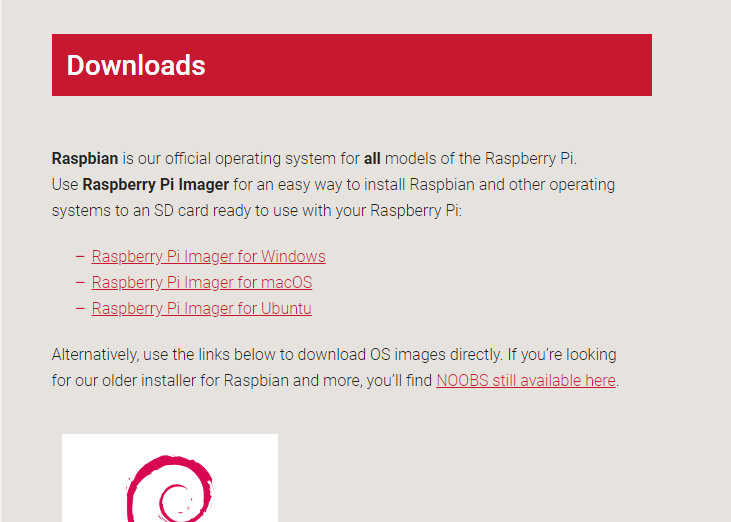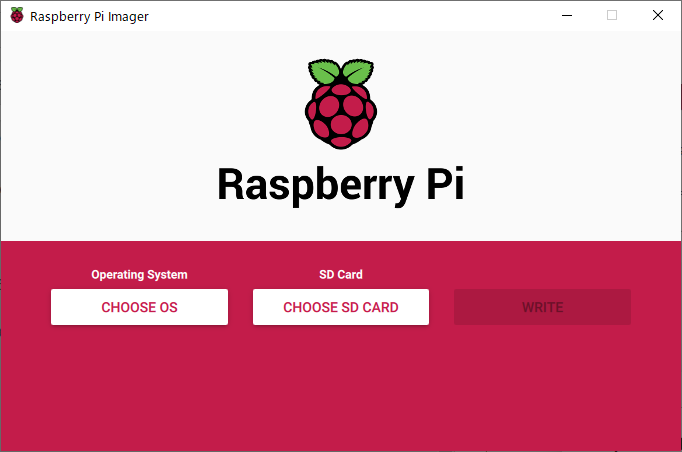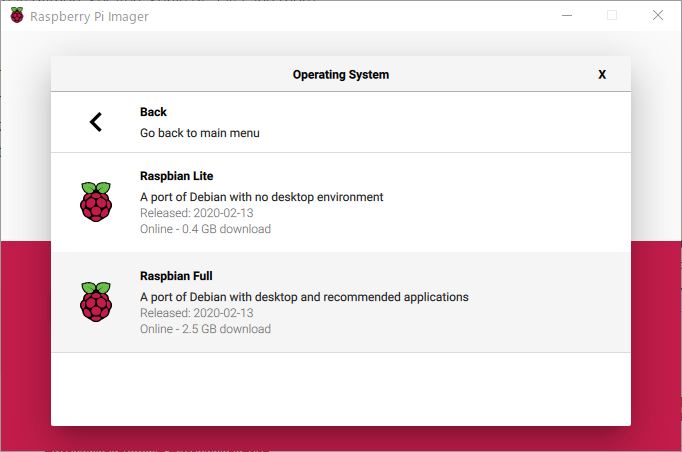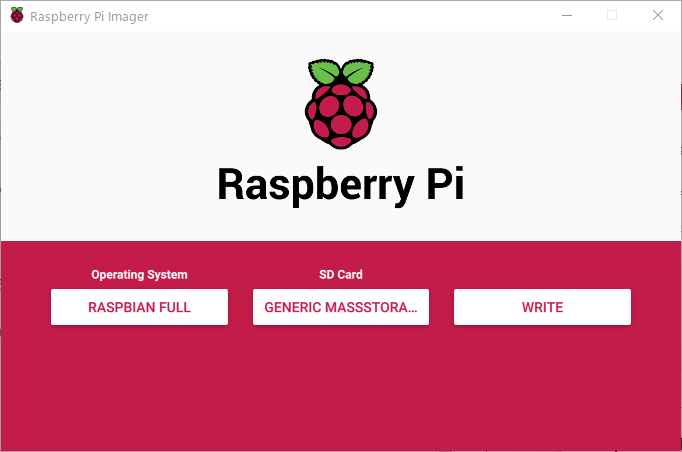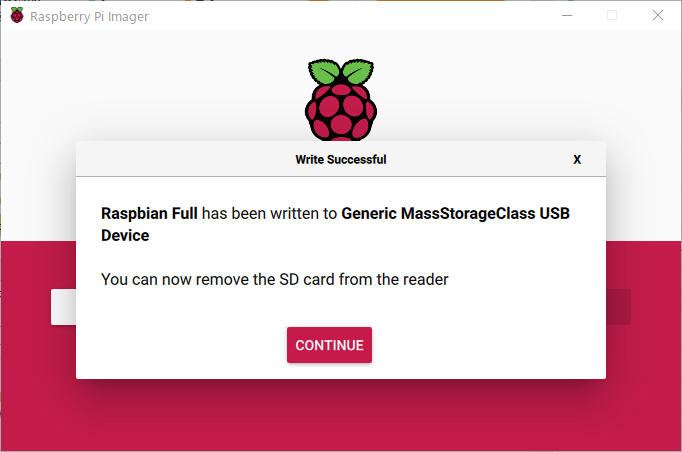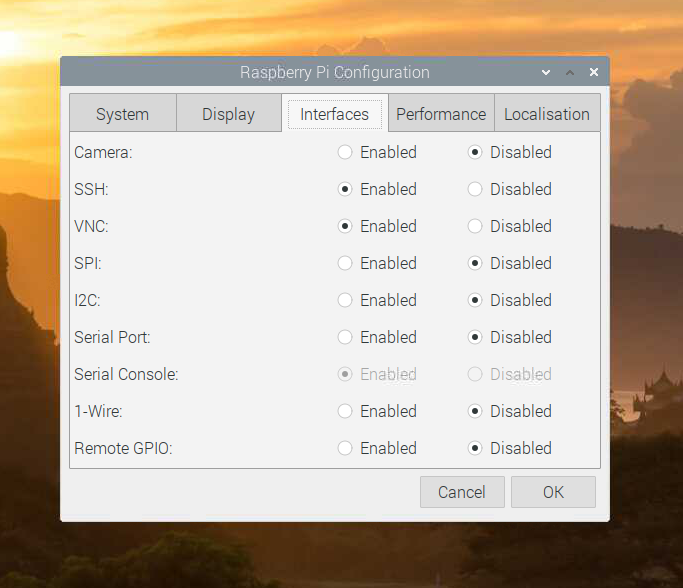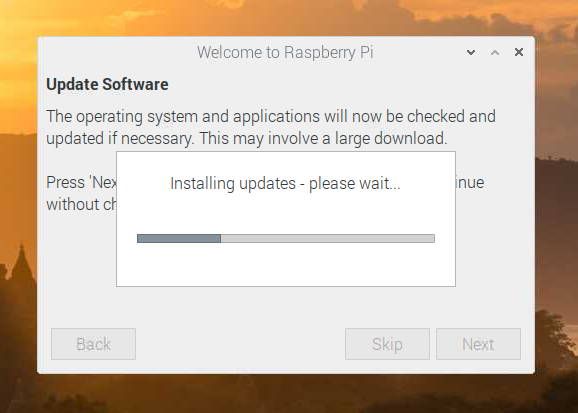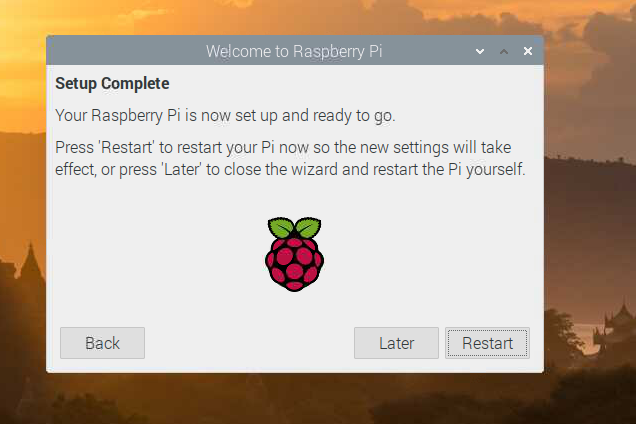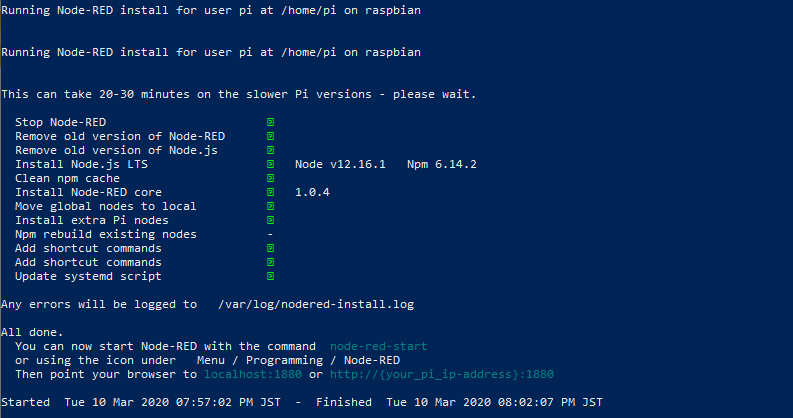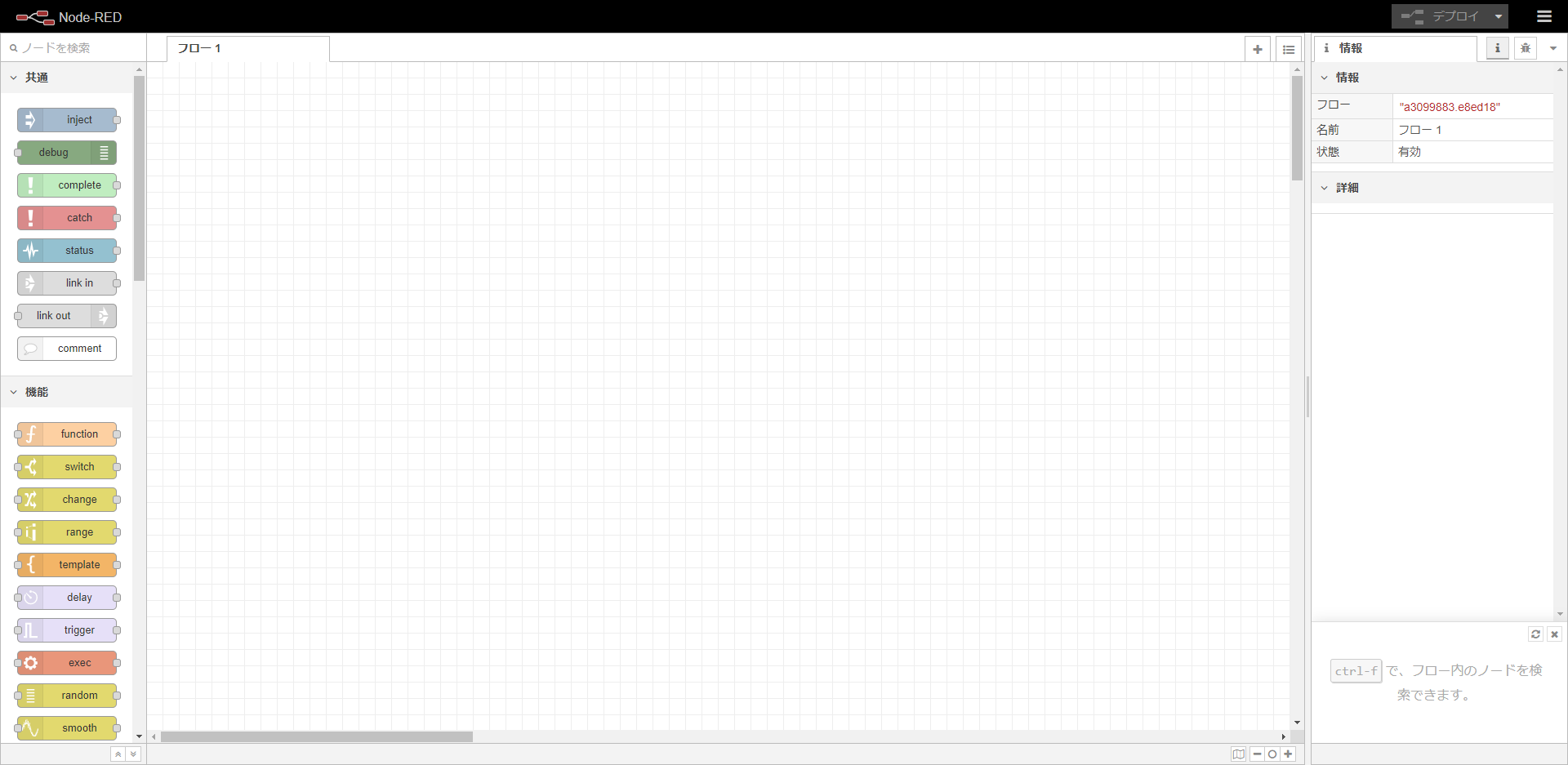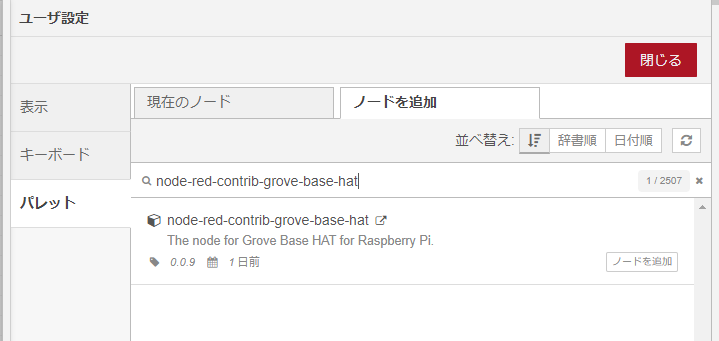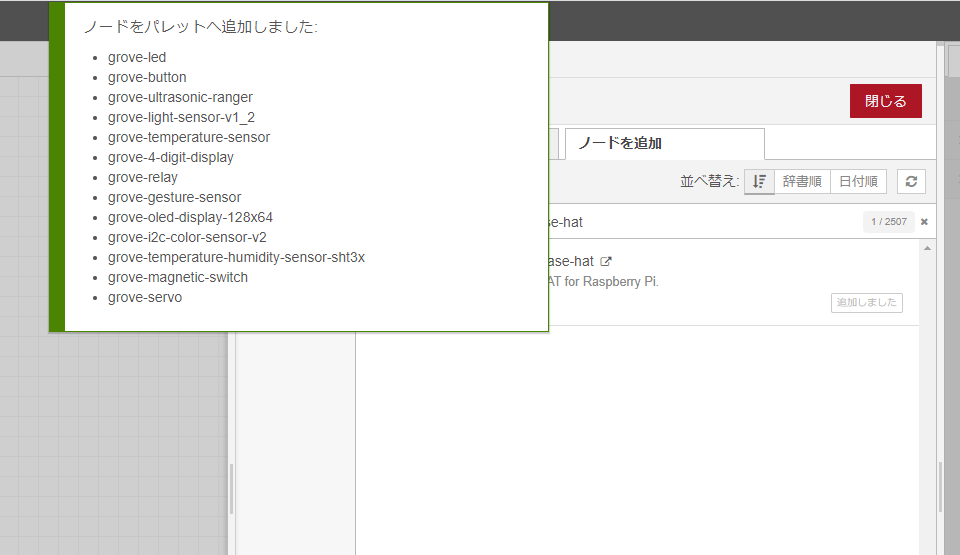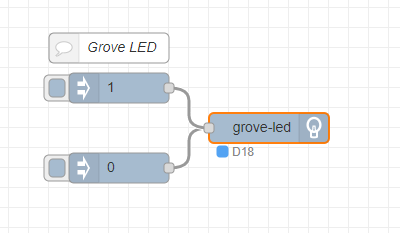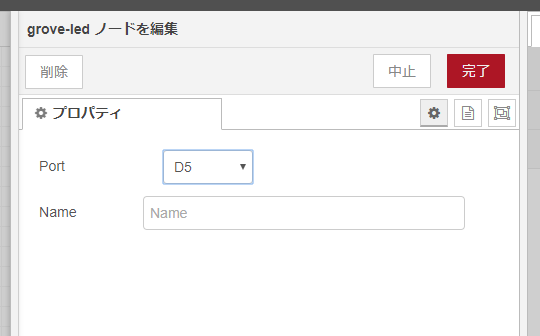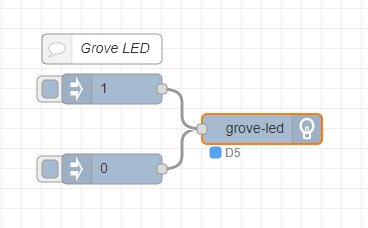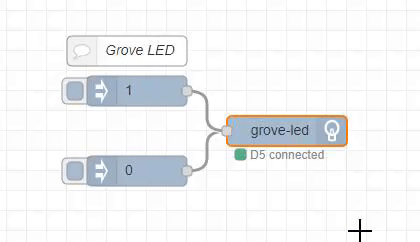-
Notifications
You must be signed in to change notification settings - Fork 4
The one of installation example as of 2020 03 10
The article about a installation example as of 2020/3/10.
- Raspberry Pi 3B+
- Raspbian image (Release date: 2020-02-13)
- Raspberry Pi Imager
And this environment around
- Windows 10
- A general SD Card reader/writer
- A general SD Card 16GB
Raspberry Pi Downloads - Software for the Raspberry Pi
The Raspberry Pi image installation choosed "Raspberry Pi Imager" this time. This software is released recently. Read the detail usage refered to here official article.
Launch Raspberry Pi Imager.
Operating system chooses Raspbian Full. It is Released 2020-02-13 as of 2020/3/10.
Click WRITE Button and wait for a while.
Finished.
Launch Raspberry Pi Configration from menu.
- SSH
- Select to Enable
- VNC
- Select to Enable
Setting some options such as "Set Country" , "Wi-Fi Setting" and "Password".
Complete until "Update Software".
Click Restart button at this window.
http://wiki.seeedstudio.com/Grove_Base_Hat_for_Raspberry_Pi/#installation
Execute the bash command described in "Installing Node-RED".
https://nodered.org/docs/getting-started/raspberrypi
sudo shutdown -h now
Shutdown for setting Grove Base Hat as physical.
Prepare Grove Base Hat.
Equiped Grove Base Hat in Raspberry Pi 3B+.
And Connect Grove LED in D5 port.
Launch Raspberry Pi 3B+.
In first, check to enable working Grove Base Hat libraries.
grove_led 5
Execute the bash command to python Grove Base Hat library.

Grove LED will work like this. the terminal will respond "Hat Name = 'Grove Base Hat RPi'".
Terminate the execution with Ctrl + C.
This check comfirmed that Grove Base Hat libraries are working.
Launch Node-RED. The current version is v1.0.4.
Install node-red-contrib-grove-base-hat from the Manage Palette ( via. https://nodered.org/docs/user-guide/runtime/adding-nodes )
Installed this node.
Import the sample flow but it already set as D18.
Adjust D5 in the detail node setting.
Don't forget deploy.
Click 1 and 0 inject nodes alternately.

Grove LED will work like this. It sync with that click operations.
Done! This check comfirmed that Grove Base Hat libraries and node-red-contrib-grove-base-hat node are working.
Another pattern succeeded already.
- Raspberry Pi 4B
- Raspbian image (Release date: 2020-02-13)
- Raspberry Pi Imager