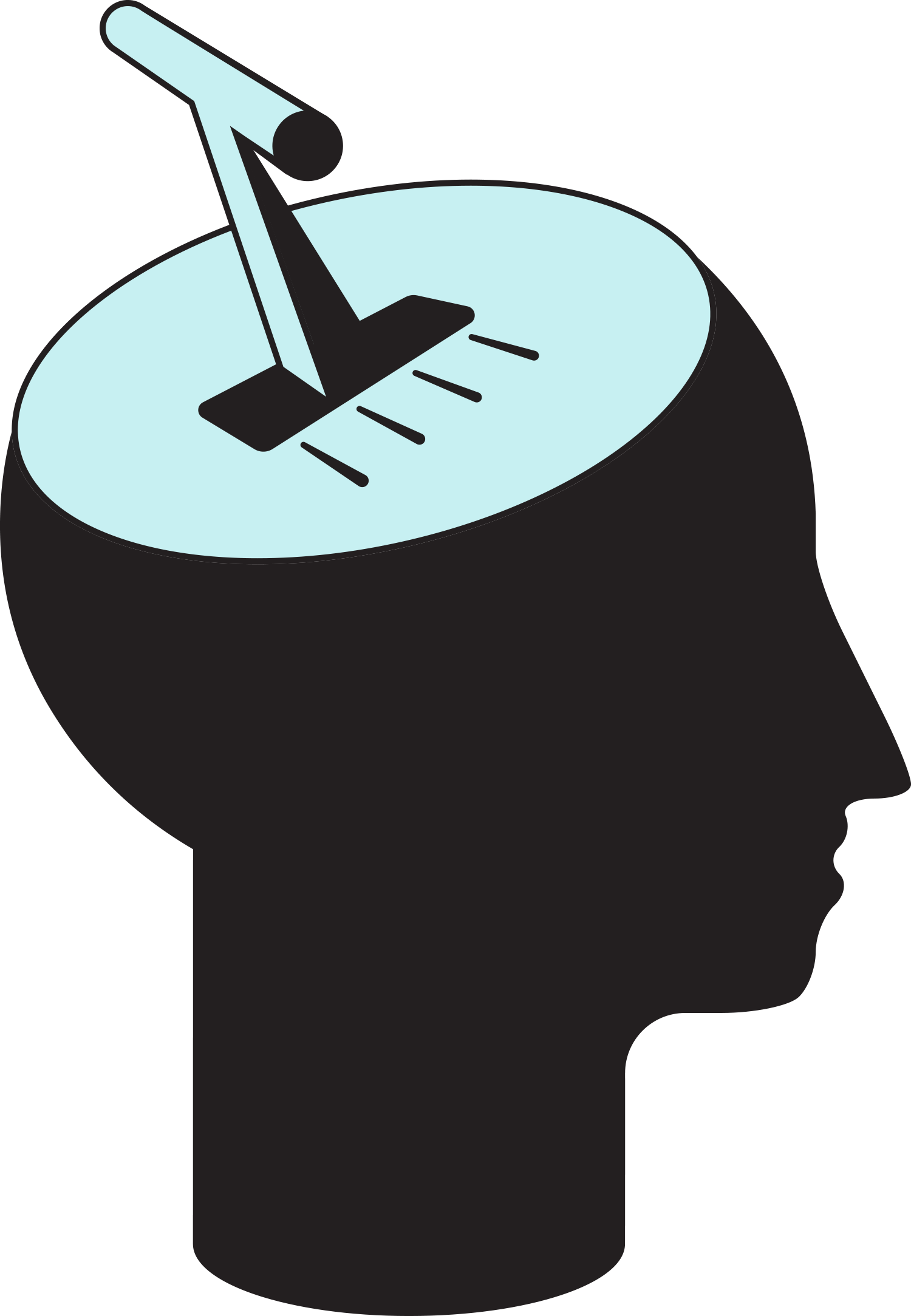Background • Getting Started • Docs • Contributors
Sanity provides three different horizons to a software project/organization:
- Requests - all RFCs that meet a set criteria
- Stream - all Github activity of the organization
- Horizon - all commits at the level of individual contributors
To get started with Sanity, you will need three things:
- A Github organization (can be private or public)
- A Github OAuth App
- A Github personal token
- A Firebase account
- The contents of this repo
It sounds like a lot, and there are some steps that have to be taken care before you can start using Sanity, but everything is really straightforward and should not take longer than 5 minutes to complete.
1.1) Create an account in Firebase if you don't already have one
1.2) Start by cliking Create a project
1.3) Name the project and select a resource it belongs to
1.4) Turn Enable Google Analytics on or off as per your liking
1.5) Once the project is created, add a web app to it
1.6) From the screen that opens get the following:
apiKey: "00000yA00000-OWbyZ7AnMt00000-bfR200000",
authDomain: "cavai-sanity-00000.firebaseapp.com",
projectId: "cavai-sanity-00000",
storageBucket: "cavai-sanity-00000.appspot.com",
messagingSenderId: "58213300000",
appId: "1:00000394149:web:00003b8088779c95a160c"
1.7) The Continue to console
1.8) In Authentication go to Sign-in method
1.9) First choose Github as Sign-in provider
1.10) In the opening settings window, Enable Github
1.11) Copy the callback url below Client ID and Client secret fields
Next, you have to go to Github.com to generate the OAuth credentials:
1.12) First, go to your personal Settingsfrom the avatar in right top corner
1.13) Go to Developer settings
1.14) Choose OAuth Apps and create a New OAuth App
1.15) You can put any value to Application name and Homepage URL but Authorization callback URL must be the one you copied from Firebase in the previous steps
1.16) Leave Enable Device Flow unchecked
1.17) In the next window Generate a new client secret and copy it together with Client ID
Now, you have to go back to Firebase to complete the setup in there:
1.18) Add the values from Github to Client ID and Client secret
1.19) Add the domain you intend to use for Sanity (e.g. sanity.xyz.com) including localhost or other local address if you intend to use one
As the last step, you have to go back to Github and create a personal token:
1.20) First, go to your personal Settingsfrom the avatar in right top corner
1.21) Go to Developer settings
1.22) Choose Personal access tokens and create a new token
1.23) Select repo as scope
2.1.1) Make sure that you have Sanity package on the local machine
2.1.2) Create a copy of the .env.example file called .env.local
2.1.3) Fill in the values you have generated in the above section into .env.local
2.1.4) Run npm install and then npm run serve
You now have Sanity running locally on https://localhost:8080
2.2.1) Go to the Github organization's settings and pick Github Apps
2.2.2) Configure the Cloudflare app to allow Sanity repo
2.2.3) Login to your Cloudflare dashboard and go to Pages
2.2.4) Create a new project and choose Connect to Git
2.2.5) Choose the correct Github organization
2.2.6) Select the Sanity repository
2.2.7) Set build output directory to /dist
2.2.8) Add all the environment variables from .env.example
2.2.9) Test deploy
2.2.10) In the main view of the sanity pages setup go to Custom domains tab
2.2.11) Click Setup domain
2.2.12) Enter the domain name that you are going to use (e.g. sanity.xyz.com)
2.2.13) Finally, add the domain name you are using to Firebase for the Sanity app
You should be now able to see Sanity for your organization in the domain that you had given, and also have automatic CI for PRs if you end up making changes to your Sanity fork.
No documentation available at this time.