-
In your scene, make an empty GameObject Called
BreqLabsConnectionManager. Click on the Tag option and create a new tag calledGloveConnectionManager. Make sure the Tag underBreqLabsConnectionManageris set toGloveConnectionManager. -
Head over to your Project Tab and go into the Following Directory;
BreqLabs-> Scripts. -
Once there, click and drag the
BreqLabsConnectionManagerscript onto your GameObject created in step 1. -
Click on your
BreqLabsConnectionManagerGameObject and an Inspector tab should appear to the right of the screen. Under theBreqLabs Connection ManagerScript, set the values to correspond with this image: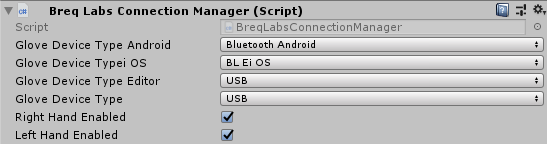
-
Find the parent that holds your right and left GameObjects that will be moved by the controllers and attach the
BreqLabs ReaderScript onto it. -
Stay in the GameObject that contains your
BreqLabs ReaderScript and drag your right controller objects into:Or_PALM,Or_ARM,Or_FOREARM,Or_REF_SPINEandParent Enable Right. Do the same for the left one, but place the objects insideOl_PALM,OL_ARM,Ol_FOREARMandParent Enable Left.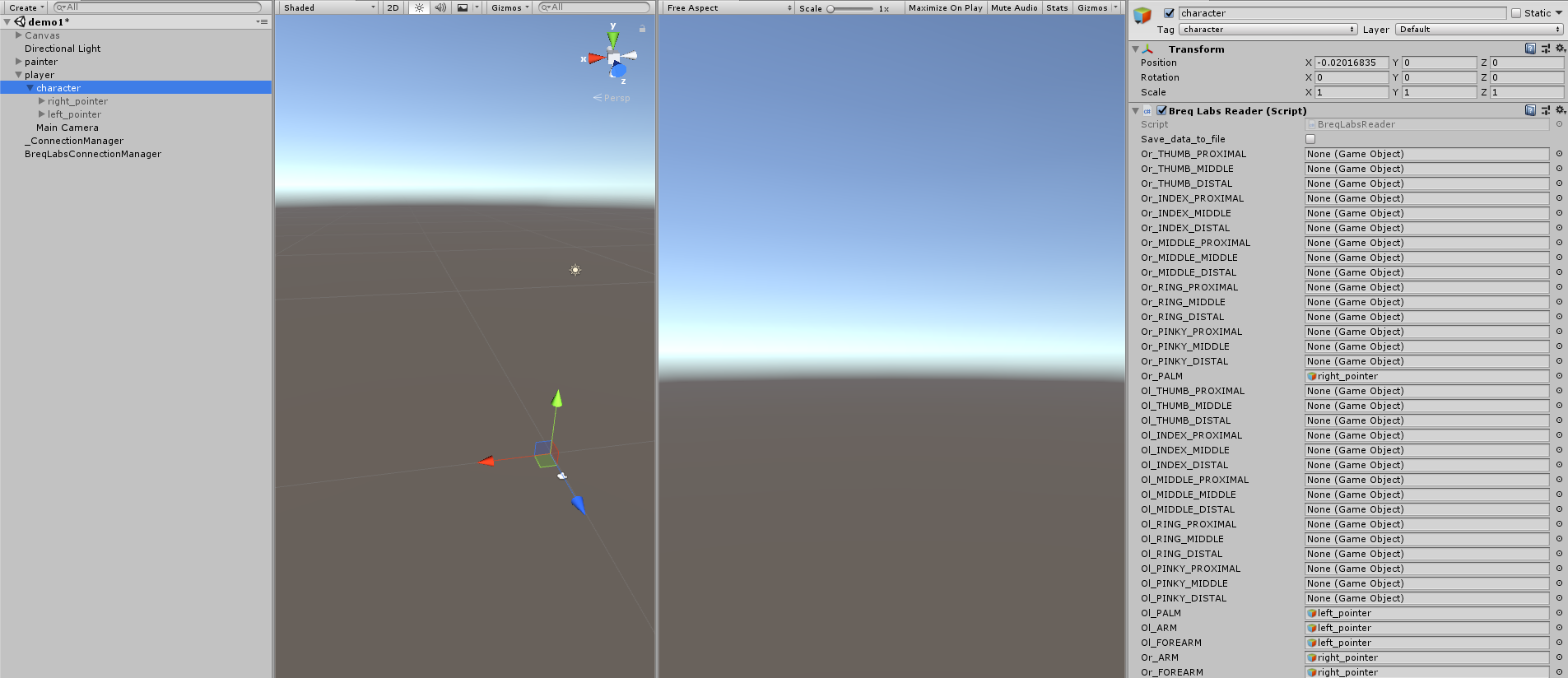
Step 7 is Optional
-
If you want to use the
BreqLabsConnectionManagerin other scenes, do this step. Click on the parent of your character GameObject and drag it into the Prefabs folder located under the BreqLabs folder in the Project Tab. Now click theBreqLabsConnectionManagerGameObject and add drag that under the Prefabs folder as well. That will handle the movement part of the controller. -
Now if you want to use the Buttons on the controller, lets head over to your main
C# script. If you don't have one, go to your project tab clickCreate -> Folder. Then click on the folder and now clickCreate -> C# Script. -
Add the following functions in your script:
private void Reader_OnButtonClicked(){ }private void Reader_OnButtonReleased(){ } -
In your
Start()function, add the following:BreqLabsXR.BreqLabsReader.OnButtonClicked += Reader_OnButtonClicked;BreqLabsXR.BreqLabsReader.OnButtonReleased += Reader_OnButtonReleased; -
In your
Reader_OnButtonClicked()function, add whatever you would like to happen when the button is clicked. In yourReader_OnButtonReleased()function, please add whatever you would like to happen when the button is released.