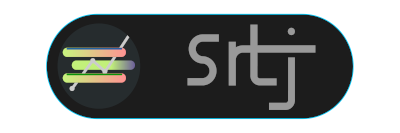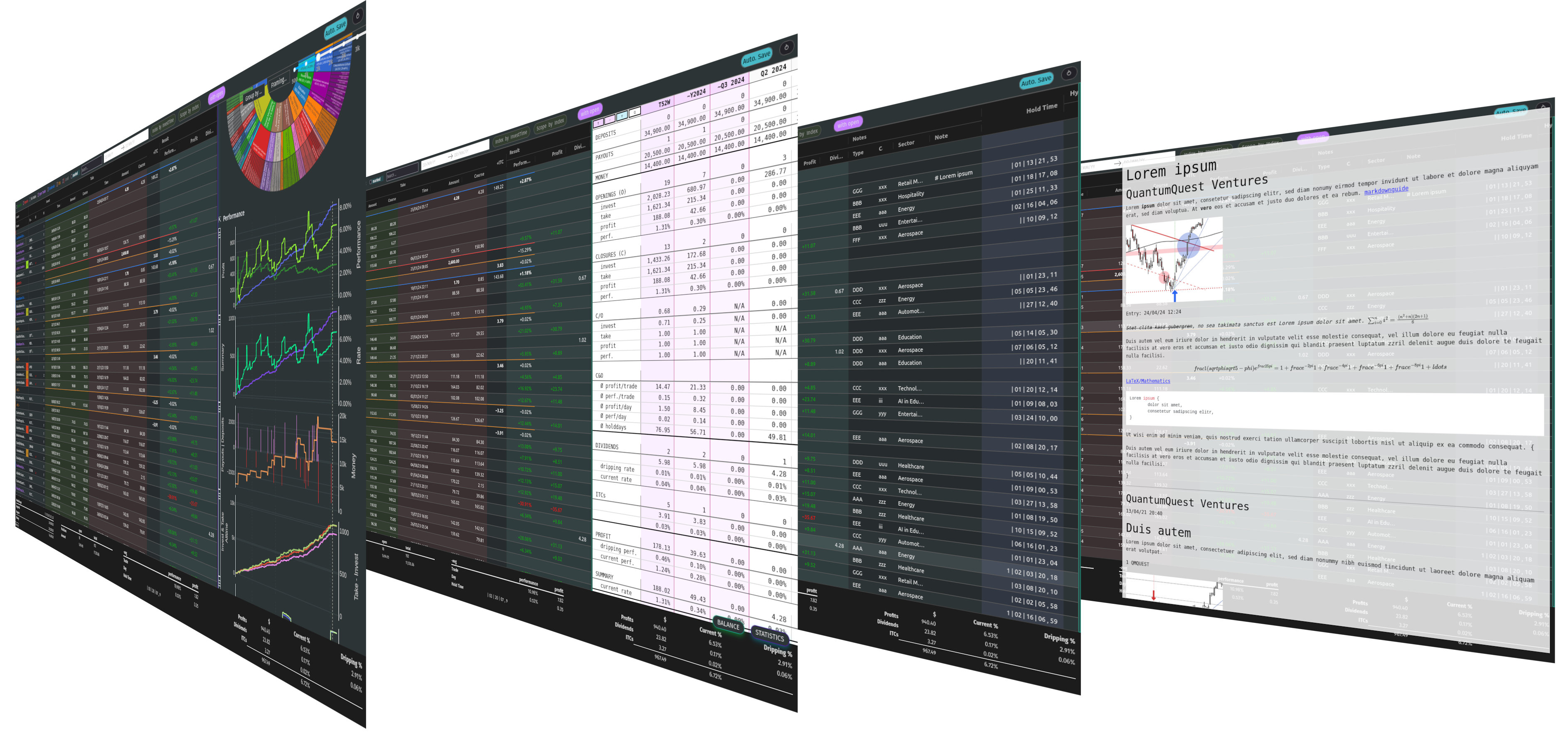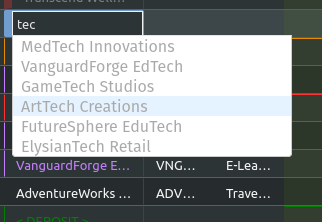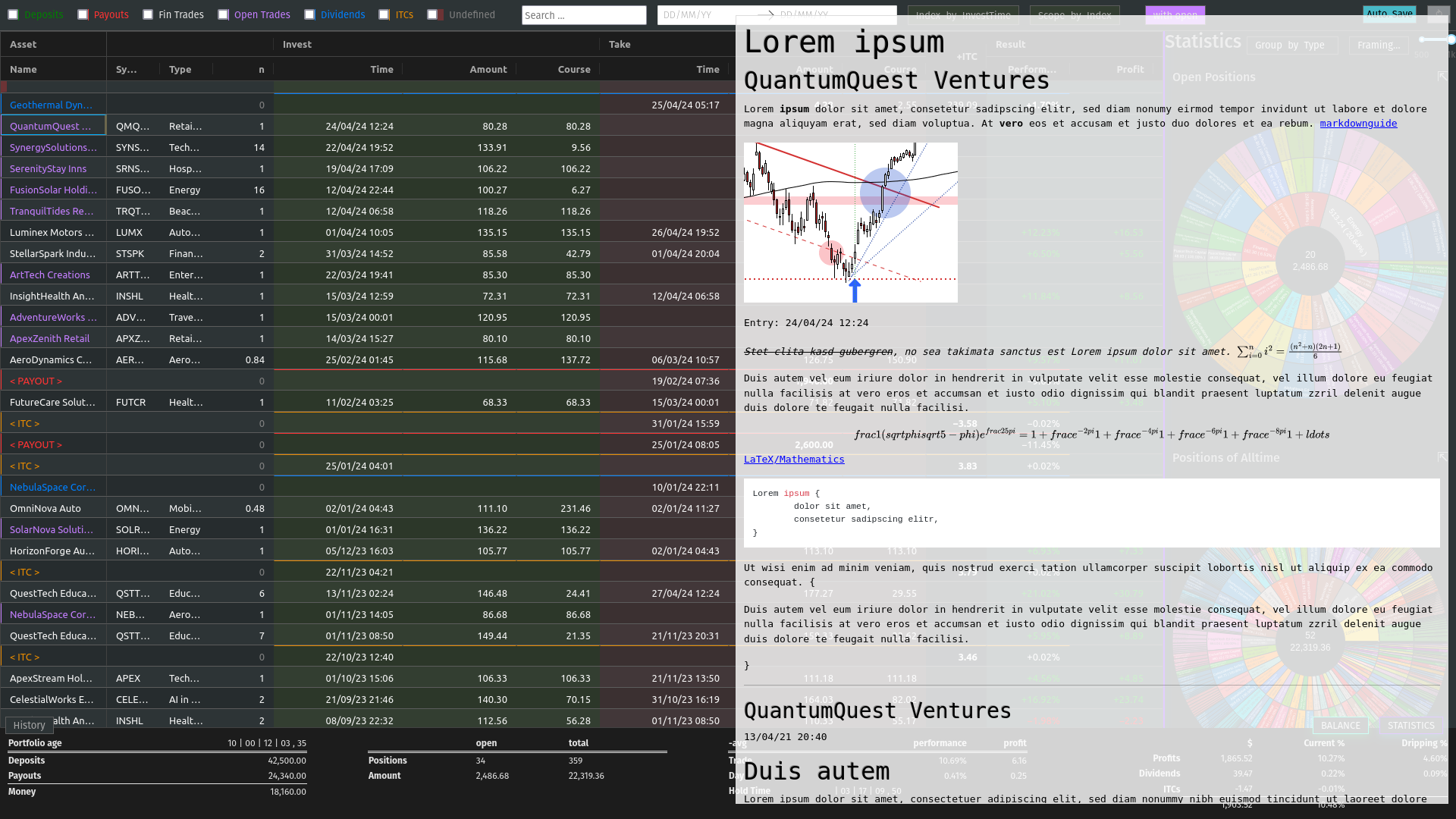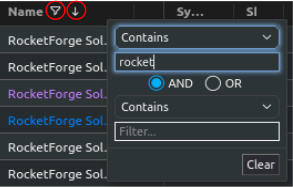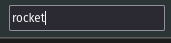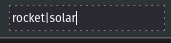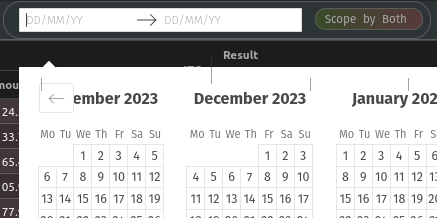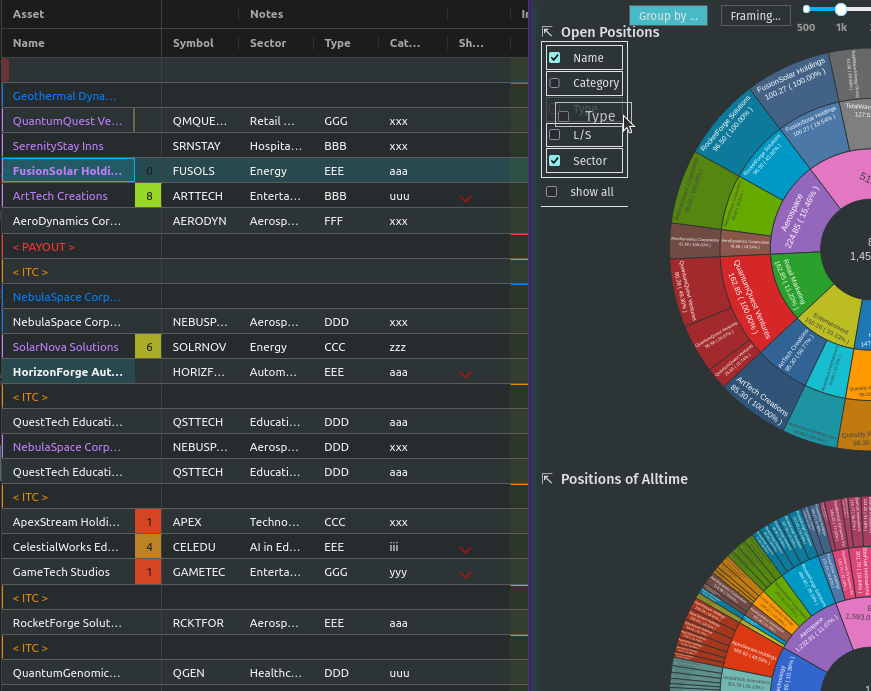Simple Rich Trading Journal (srtj) is a journal for your private trading portfolio. The application runs as a local server and the user interface can be called up in a browser.
NOTE: For (Windows) Edge Users, Required System Rights
✨ The project was realized with the opensource packages from plotly and CodeMirror.
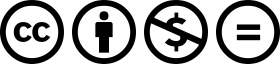
This work is licensed under CC BY-NC-ND 4.0.
0.6.2 #1 (current note)
srtj will be released in beta status until the functionality of all features has been confirmed.
This means that the code may change significantly in the future and the functionality of all
features is not guaranteed.
srtj is being developed under linux, tests under windows are still pending.
- Bug reports, feature requests, ideas or questions?
- Create an issue or write me a message to [email protected].
- Install the latest version of the Python interpreter. At least version 3.10 is required.
- Then, open a terminal/cmd/shell
(the program name
pythoncould be different depending on the operating system or version, e.g.python3.10orpy). srtjis added to the Python Package Index. Use the modulepipto install it:
python -m pip install SimpleRichTradingJournal --upgrade
This installs all the required packages and creates the shell command
srtj
At the first startup, srtj creates a working directory named Trading-Journals.srtj
and the file .srtj in your home directory. In .srtj the path to Trading-Journals.srtj
is saved in which the profiles of srtj are saved.
For more information on the directory structure, file handling, personalization's and profiles, see Environs and Profiles.
For a user-defined root directory in which Trading-Journals.srtj is to be created, execute:
srtj install <your root directory>
After start by
srtj
the following message is displayed in the terminal:
Dash is running on http://127.0.0.1:8050/ * Serving Flask app 'Simple Rich Trading Protocol' * Debug mode: off WARNING: This is a development server. Do not use it in a production deployment. Use a production WSGI server instead. * Running on http://127.0.0.1:8050 Press CTRL+C to quit
The user interface can now be called up via the link in a browser.
See also srtj upgrade all, Trading-Journals.srtj Files, Creating a Sub-Profile
srtj creates symlinks when installing, creating sub-profiles and executing
the upgrade directive. Administrative rights may be required for this. Execute
srtj in an appropriate shell (run as administrator / sudo).
If the error occurs when creating a sub-profile, it will not be fully created,
srtj will not register this.
Run srtj upgrade / <profile> in a shell with administrative rights to repair the profile.
If the error occurs during installation, the Trading-Journals.srtj folder in the installation directory should be completely deleted before running it again in a shell with administrative rights.
See also Trading-Journals.srtj Files, Required System Rights
Since version 0.5 the command line directive upgrade all is available.
srtj upgrade all
This updates all server files, configuration templates and profile files that do not yet exist. Activated configuration files are generally not affected, new attributes may have to be updated manually (the changes are mentioned in the update notes). However, it is possible that requests will be submitted for this purpose, among others.
Your journal data and caches will not be affected!
The directive does not affect the demo profile. This can only be
reinitialized by srtj demo init, which deletes all data and configurations
of the demo!
- Generally when it is mentioned in an update note.
- When a different python version is used / updated.
- If the described files are to be reset.
After the package update, execute:
srtj upgrade all
See also srtj upgrade all
In versions <= 0.3, srtj saved the journal data in project directory
src/cache with name tradinglog.pkl (sub-profiles with pattern
tradinglog-<profile>.pkl).
Install and create sub-profiles as described here.
Then replace the journal.pkl file with the tradinglog[-<profile>].pkl file.
The same procedure can be used for the history.pkl files.
A demo is available for testing purposes.
The demo must be initialized once using the following command:
srtj demo init
You can then call it up directly.
srtj treats the demo like a normal profile, i.e. edits are saved.
Future executions of the init directive will cause a reinitialization.
Remove the init directive from the command to prevent this.
- The first record must be a deposit.
- Some columns have a slightly different meaning or function depending on the type of record.
- ITC stands for 'Interests, Taxes and other Costs or Income'.
Enter a value greater than 0 in the column n and define the cells of the columns
InvestTime and InvestAmount or InvestCourse to open a trade. The value from the
ITC column is subtracted or added to the final profit in the calculations.
If a value is entered in TakeAmount or TakeCourse but not in TakeTime, the trade
is still considered to be open, the Profit and Performance cell is calculated and,
if with open is active, also the summary footer and a visible side section.
A trade is considered finalized if TakeTime is also defined.
Another way to close positions is to give the log a closing instruction. This can also be used to close several individual positions at once or to close individual positions only partially.
To do this, enter the appropriate Name, a negative number n, the TakeTime and the TakeAmount or TakeCourse in a free row.
Enter a 0 in the column n and define the cells of the columns InvestTime and
InvestAmount to define a deposit. The value from the ITC column is subtracted or
added to the amount in the calculations.
The column Profit contains the sum of the profits of the following trades in relation to non-exhausted previous or interim deposits. Performance is then calculated in relation to the amount. The value in Dividend is calculated like Profit.
Entries in the column group Take are not accepted, these are defined by the program based on following payouts. Once the amount has been exhausted, the deposit record will no longer receive a profit value from that point on.
Enter a 0 in the column n and define the cells of the columns TakeTime and
TakeAmount to define a payout. The value from the ITC column is subtracted
or added to the amount in the calculations.
Payouts are deducted from the sum of deposits, but not from profits. However, if the payouts exceed the available money, a ITC record is created from the remaining amount.
Entries in the column group Invest are not accepted.
The value in Performance represents the rate to the sum of previous deposits.
For a dividend record it is important to enter a Name first, then enter a 0 in
the column n and define the cells of the columns TakeTime and TakeAmount or
TakeCourse.
Entries in the column group Invest or column ITC are not accepted.
If the dividend is defined in column TakeCourse, its amount is calculated with the sum of column n of previous associated trades. The ITC column represents the sum of the InvestAmount's of those trades. This is then used to calculate Performance to represent the dividend rate.
A trade belongs to the dividend if the Name is identical and it is open at the time of the dividend. The Dividend column of these associated trades is calculated in proportion to the InvestAmount.
Enter a 0 in the column n and define the cell of the column ITC and
InvestTime or TakeTime to define a ITC record.
A ITC record is deducted or added to the profit.
Entries in the columns InvestAmount or TakeAmount are not accepted.
The value in Performance represents the rate to the sum of previous deposits.
The time entries in the InvestTime and TakeTime columns are parsed automatically and can be entered according to the following patterns:
[mm][hh][mm][DD][hh][mm][DD][MM][hh][mm][DD][MM][YY][hh][mm]With the exception of the last field from the left, all fields must have two digits. Characters from `` .,:/-`` are allowed between the fields but are not required. If fields are omitted, they are filled from the current date. To apply the current date in full, a character from
n#0can be entered.
You can enter arithmetic formulas in amount cells.
- Supported operants and syntax:
+addition -subtraction *multiplication /division **exponentiation %modulo &bitwise and |bitwise or ^bitwise xor (...)calculation in brackets 1 000,1international thousands and decimal separator 1.000,1non-english thousands and decimal separator 1,000.1english thousands and decimal separator
Functions are implemented but still buggy.
- Supported actions:
ctrl+c write a cell content to the clipboard. ctrl+x write a cell content to the clipboard and delete it from the log. ctrl+a, ctrl+y, ctrl+z write a row to the clipboard. ctrl+shift+x write a row to the clipboard and delete it from the log. ctrl+v insert the content (if the insertion does not work, move the cursor to another cell and back again and try again).
Until now, the entire log has been recalculated after insertion, which may take more computing time than simply editing a cell.
Currently, the following error may occur temporarily, which leads to the copy function being blocked:
Uncaught (in promise) DOMException: Clipboard write was blocked due to lack of user activation.
The feature can be deactivated by disableCopyPaste.
An autocomplete interface is available for the Name, Symbol, ISIN, Type, Sector
and Category column. Use the key combination ctrl+space while one of these cells is in focus.
The interface searches for similar entries in the column based on the cell value.
If the cell is empty, press the down-arrow after calling up the interface.
Click on an entry or select it with Enter. Click anywhere else or press Escape
to close the interface without confirming.
The pool is always created when the page is loaded and is not expanded during editing.
The note interface consists of a dash Markdown component as a display element (the note sheet) and a CodeMirror Editor (the note editor).
Press ctrl+i to open the note sheet, if the note editor is not yet open, it will be
opened the next time ctrl+i is pressed. Otherwise, the note sheet is closed.
ctrl+shift+i has different functions, depending on whether an element of the note
interface is open. If neither the note sheet nor the note editor is open, the key combination
functions as direct access to the note editor. Otherwise, the window position of the elements is switched.
To return the cursor from the note editor to the journal, press ctrl+#. The next time
you press ctrl+i, it jumps back to the note editor.
esc closes all elements of the note interface.
The dynamic integration of cell variables is active by default (noteCellVariableFormatter).
These are processed internally using the python string format library. As the curly brackets
{} are part of their specifications, when using them as characters or in LaTeX/Mathematics sections,
please note that they must be masked by doubling them. This communicates to the formatter
that it is a character and not a command: {{ becomes { and }} becomes }.
As the syntax of LaTeX/Mathematics also frequently uses curly brackets, an internal (invisible)
automation is activated by default (noteMathJaxMasker), which masks the curly brackets in LaTeX/Mathematics sections.
The note interface supports most expressions of the Markdown language, see the Markdown Guide for an introduction.
In addition, the rendering of LaTeX/Mathematics can be activated by noteMathJax.
In the document, the sections that are written in the language must then be delimited by the
character strings $$. Due to the inclusion of various functions, the doubling should
also be used for the inline expression, even if the original documentation provides for a simple $.
The value from a cell in the row can be dynamically included in the document,
for example the time of opening an record via {InvestTime}.
In the file plugin.py you will find a list of the available fields.
A function is implemented and activated by default that recognizes the dropping of files/images, urls/links and filepaths into the note editor and integrates them into the document in Markdown language accordingly (noteFileDropCloner).
To ensure that the page can access the file, a copy of the dropped file is created in the asset folder (this also means that updates to the original file are not applied). See also Trading-Journals.srtj Files.
Please note: For security reasons, all browsers deny access to the file system. Therefore,
links with the file:/// protocol are not functional; hence the implementation of the FileDropClone
feature. Depending on the browser, it is possible to grant access [for certain pages] in various ways.
Here is a small excerpt on the topic related to the Firefox browser.
There are two different effects when using filters, indexing or scopes. In the following, visual means a purely visual setting of the parameters, the calculations of the footer and side sections remain unaffected. Whereas a real apply also influences the calculations.
The use of sorting or filtering in columns is purely visual.
Filtering with Record Types is purely visual.
Changing the indexing with the Index by ... button is real.
In the normal state, the Quick Search Entry searches for matches in every cell of a
row and filters purely visually.
However, if the entry is confirmed with ctrl+enter, the filtering becomes real and
matches are only searched in column Name.
From this state, changes in the entry must
always be confirmed with ctrl+enter. In addition, regular expressions are supported
from this state onwards (separate search parameters for multiple Name's with |).
The entry loses its status after it is completely deleted.
A selection of the time scope is real.
In the ... by Index status, the time scope is selected based on the indexing according to the status of the Index by ... button. In the status ... by Both, based on the values in InvestTime and TakeTime in each row.
If the with open button is active (default), open positions are included in the calculations of the footer and side sections.
The Ranking column is not linked to any internal functions; it is purely used to visualize an evaluation of the position. All integers between 1 (bad) and incl. 9 (good) are visualized accordingly.
An record can be marked using the key combination ctrl+m or ctrl+left-click.
The marking effect in column Name is stable, the effect of the entire row can be lost by scrolling
and at the latest after a restart.
srtj provides several columns for the categorization of your positions.
Some are not displayed by default, look in rconfig.py of your profile.
See also Install and Run, Required System Rights
This is your journal data as a Python Pickle Object.
Historical data of your journal. The number of entries is defined by nHistorySlots (default = 10).
The arrangement of the columns is saved in column-state.pkl
if columnStateCache is activated (default = "global").
The basic settings of the columns are saved in column-setting.pkl,
srtj recognizes changes to these and skips loading the cache
during initialization.
Memory file for position colors of the position chart when statisticsUsePositionColorCache is activated (default = "global").
The files folder can be accessed from srtj.
Subfolders can be created here to store files that can be maintained
in the Note Widget, for example. The clones subfolder is reserved
for the File, Url, Link and Filepath Dropping of the Note Widget.
For file system maintenance, a cleaner is active by default, which removes unused files in files/clones and unused entries in position-colors.pkl every autocleanIntervalS seconds. cleaner.timestamp saves the time of the last cleaning and cleaner.trash is used as a trash can when noteFileDropClonerFlushTrashing is activated (default = 1). See also File, Url, Link and Filepath Dropping of the Note Widget.
These files are loaded at startup if the # is removed from their name.
The attributes of these files are loaded at startup and overwrite the
standard code (see __env__/...). In order to retain standard attributes,
they must be deleted from the file.
See Runtime Configurations - Hierarchy and the respective file for further information.
This configuration file makes it possible to define a command that is executed
when srtj is started and to which the url of the srtj-server is passed.
For further information see call-gui-engine.txt.
See also Your Display Environ (GUI).
This folder contains a sub-profile. Its structure corresponds to the main profile, with the exception of call-gui-engine.
See also Creating a Sub-Profile.
This folder contains the demo profile.
See also Demo.
See also Trading-Journals.srtj Files, Required System Rights
A sub-profile can be easily created and called up via the command line:
srtj / 'my second portfolio'
See also Trading-Journals.srtj Files
colors.py, plugin.py and rconfig.py are configuration files ("the configuration files"),
these are provided masked in Trading-Journals.srtj and each sub-profile (to activate them,
the # must be removed from the name).
When srtj is started, the template configuration files from __env__/... are loaded first,
then their attributes are overwritten by the configuration files from Trading-Journals.srtj
(if available).
If a sub-profile is loaded, its configuration files are loaded at last and the attributes are
overwritten.
In addition, configurations from rconfig.py can be finally defined via the command line. The command line parser supports the transfer of lists in python syntax for the definition of such configurations, note that string types are defined with quotation marks (otherwise, do not pay attention to these). Alternatively, only a field of a list can be defined.
srtj colorTheme light scopeByIndex 0 logColOrder [1, 3, 4, 5,2,6,7, 8] logColWidths[2] 100
or
srtj / 'my second portfolio' colorTheme light scopeByIndex 0 logColOrder [1, 3, 4, 5,2,6,7, 8] logColWidths[2] 100
For the demo:
srtj demo colorTheme light scopeByIndex 0 logColOrder [1, 3, 4, 5,2,6,7, 8] logColWidths[2] 100
or
srtj demo init colorTheme light scopeByIndex 0 logColOrder [1, 3, 4, 5,2,6,7, 8] logColWidths[2] 100
As already mentioned, srtj uses a web engine as a display program.
An automation can be defined via the call-gui-engine file to execute a system command that receives the url of the srtj-server.
By default, the system standard browser is called to open a new tab.
The Microsoft Edge browser is not compatible as it does not follow the W3C standards.
Use Mozilla Firefox or Google Chrome (Firefox is recommended) for srtj instead.
Or use the ShowCase Browser (beta).
(beta) Compatibility not fully checked!
call-gui-engine contains a configuration for displaying the srtj via the
ShowCase Browser - v3.
- The project has so far only been tested on
Mozilla Firefox 125.0.2on Linux. - Before the log is (further) edited, large calculations should be completed.
- When calculations are running,
working...is displayed in the tab label. - The log is recalculated when a defined record is detected or changed.
- Reload the page to reorder all the records.
- Side sections are only calculated if they are visible. If many edits are made, they should be hidden.
- The side section can be hidden by pressing the button in the lower control bar again.
- The bottom control bar is only visible when the mouse is moved over it.
- The size of the side section can be changed: drag/double-click the separator
- Look at rconfig.py
- Look at plugin.py
- If internal errors occur after editing, a red stripe appears. This disappears after the next edit without errors. If the error cannot be identified, the page should be reloaded.
- Debug by reloading the page.
- After restarting the program in the terminal, the page in the browser must also be reloaded. It is best to close the tab and reopen it!
- All versions below 0.4.3 are defective. Remove the Trading-Journals.srtj folder in your home directory before you start this version! Make a copy of the journal file beforehand to insert it manually after installing version >=0.4.3!
- Debug by reloading the page.
0.5.0 #1 (2024-06-19) Your GUI and <Hypothesis>/Year
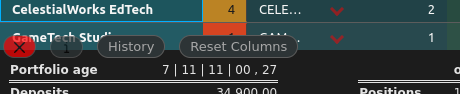
- srtj now checks the available version at startup and informs about available updates in the bottom bar.
- It is now possible to exit the srtj server from the graphical interface.
- A configuration file is now available that allows a shell command to which the url of the srtj-server is passed to be executed at the start.

- New columns and suitable configuration statisticsHypothesisPerDay added.
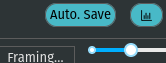
- The functionality of the course update interval has been optimized.
- In addition, an update can now also be initiated manually even if coursePluginUpdateInterval is not activated.
- Fixes:
- The copy/paste function is a bit more stable.
- The bug where the cell values are deleted after tab navigation during editing is now fixed.
- demo now works as described without the init directive.
- The bug where an error is thrown after canceling an edit of an amount cell with an existing value is fixed.
- The column state caching is now more stable.
- The configuration statisticsGroupDefault[2] is now 0 by default.
- The file path within the file drop function of the note interface has been corrected.
- New version scheme:
- from
major.minor #revision
- intern:
'major.minor.revision'- to
major.minor.revision #administration-patch
- intern:
'major.minor.revision' #administration-patch(administration-patch internal only as comment)
- 0.4 #1 (2024-06-08) Relocation
- Some bugs have been fixed.
- Columns have been extended.
- Functions have been added.
- Demo has been simplified (information in v0.3 is invalid)
- Command line syntax has been changed.
- Structure has been fundamentally changed.
- 0.3 #5 (2024-05-12) @ srccircumflex/Simple-Rich-Trading-Journal
- Note Widget implementedBug fixes, improvements, code maintenance, some variables and element ids have been renamed.
- #2
- Module
config.msgcreated. - #4
- Light colorTheme added.You can now create several journals (see Creating a Sub-Profile).Configurations can now be transferred via the commandline.Demos can now be created for a certain number of years.
- #5
- An bug has been fixed which led to an incorrect calculation of the ITC column of Dividends.
- 0.2 #1 (2024-05-05) @ srccircumflex/Simple-Rich-Trading-Journal
- Autocompletion implemented
- 0.1 #1 (2024-04-29) @ srccircumflex/Simple-Rich-Trading-Journal
- Initial Commit
- Export interface.
- Extend documentation.