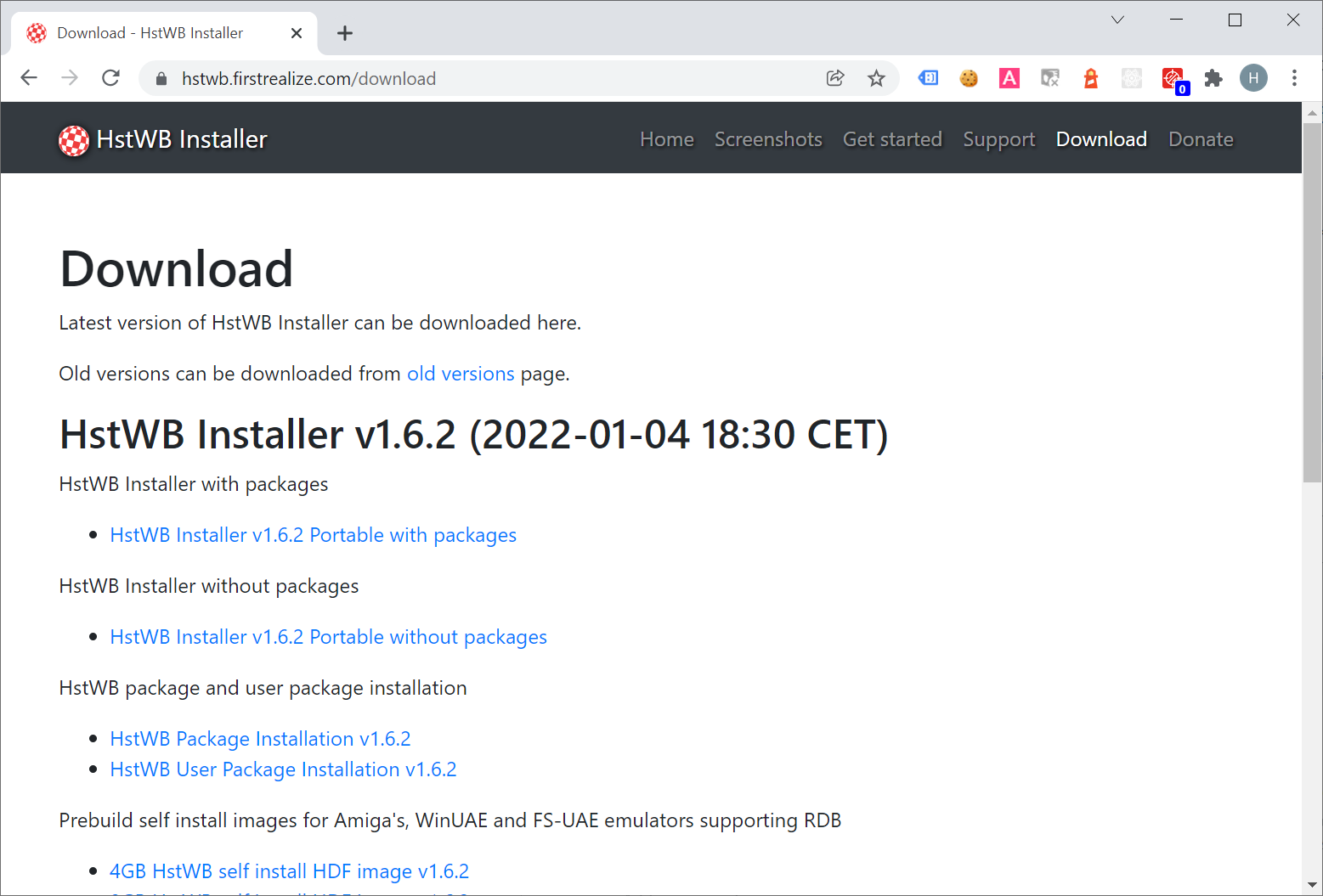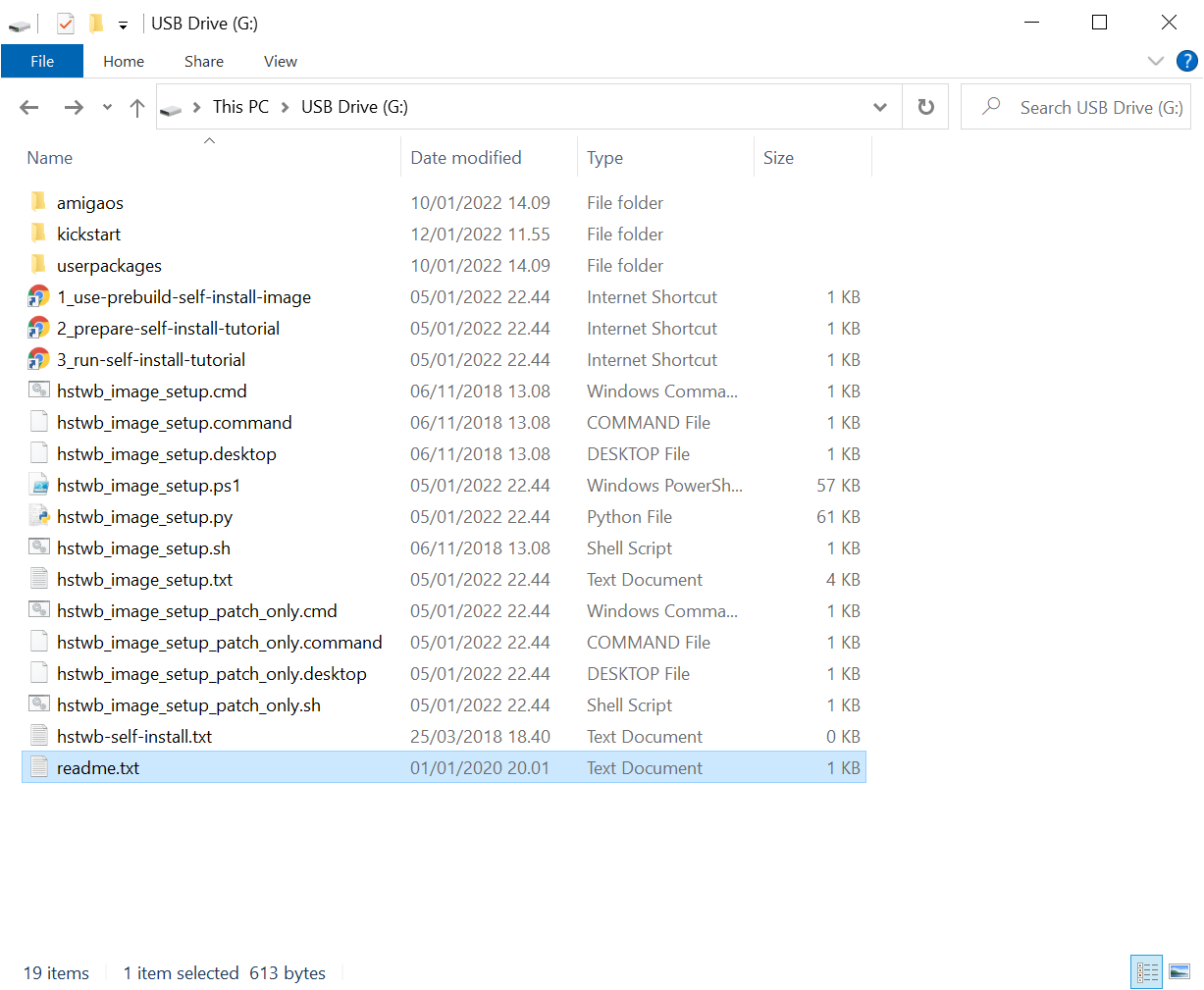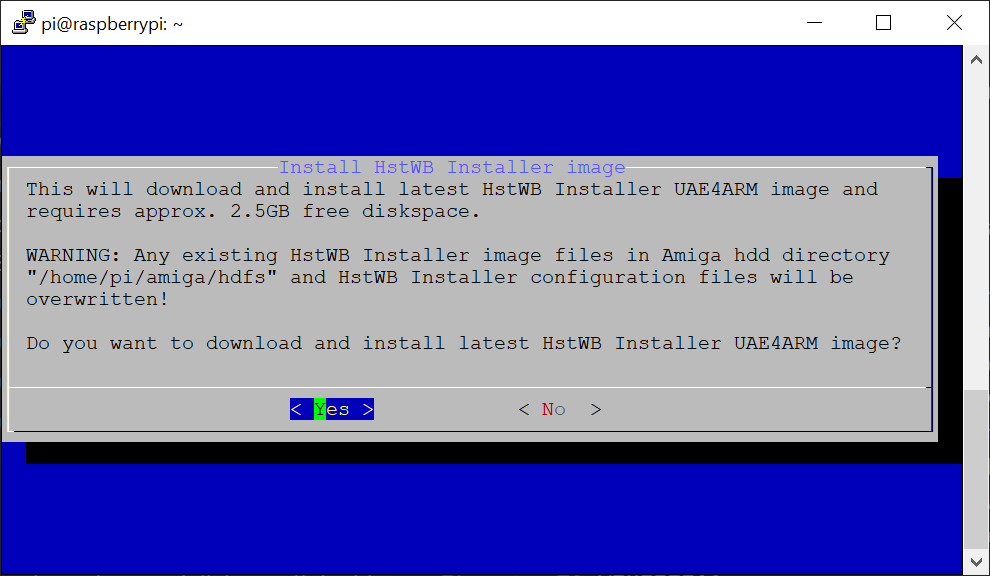-
Notifications
You must be signed in to change notification settings - Fork 7
First time use for Raspberry Pi
First time use steps for Raspberry Pi OS will help configure Amiga emulators and install HstWB Installer image as HstWB Installer doesn't come with any Amiga OS or Kickstart roms files.
This requires preparing a FAT32 formatted USB stick with Amiga OS and Kickstart files and can be done before continuing first time use steps.
Download and prepare USB self install files with following steps:
- Download USB self install files from https://hstwb.firstrealize.com/download.
- Unzip to root of a FAT32 formatted USB stick (or any FAT32 formatted USB device: Harddisk, SSD).
- Amiga OS and Kickstart files are required, see Prepare Amiga OS and Kickstart about which Amiga OS and Kickstart to copy to USB stick.
- Kickstart 3.2, 3.1.4 or 3.1 for A1200 is required by Amiga emulators as HstWB Installer for Raspberry Pi uses A1200 configurations to run HstWB Installer image.
- For installation of WHDLoad games, demos and magazines, see Prepare WHDLoad Packs about how to download and prepare WHDLoad packs on USB stick.
When ready, insert USB stick in Raspberry Pi before starting first time use steps.
Go through first time use with following steps:
- Select
Yesto go through first time steps.
- A success dialog should be displayed with a message that Kickstart 3.2.1, 3.2, 3.1.4 or 3.1 A1200 rom was successfully installed in kickstarts directory.
- HstWB Installer will only install highest Kickstart rom version, if multiple Kickstart rom versions for A1200 are copied to
kickstartdirectory on USB stick.
- HstWB Installer will only install highest Kickstart rom version, if multiple Kickstart rom versions for A1200 are copied to
- If HstWB Self Install was not found:
- Check FAT32 formatted USB stick with HstWB self install files is inserted in Raspberry Pi.
- Select
Yesand press enter to retry find HstWB Self Install. - If retry still doesn't find HstWB self install, See manual mount FAT32 devices below.
- Select
Yesto download and install latest HstWB Installer UAE4ARM image.
- Wait 5-10 minutes depending on internet connection to download image and installation of HstWB Installer UAE4ARM image.
- A success dialog should be displayed with a message about latest HstWB Installer UAE4ARM image was successfully installed.
Amiga emulators and HstWB Installer image is now installed and ready to use.
If something went wrong, first time use can always be started again.
First time use will start Amiga emulator when rebooted after installing HstWB Installer.
First time use steps can be started manually with following steps:
- Type
hstwband press enter to start HstWB Installer.
- Select
Setupand press enter.
- Select
HstWB Installerand press enter.
- Select
First Time Useand press enter.
See first time use steps to go through steps.
Start building HstWB Installer image with following steps:
- Type
hstwband press enter to start HstWB Installer.
- Select
Systemand press enter.
- Select
Mount FAT32 devicesand press enter. - Select
Yesand press enter to mount FAT32 devices. - A list of FAT32 devices and their mountpoints should now contain the attached FAT32 formatted USB device with matching size.
- Repeat manual start of first time use, if HstWB Self install was not found.