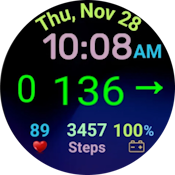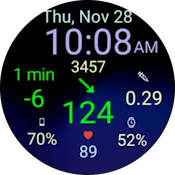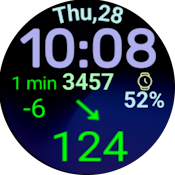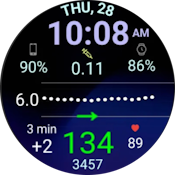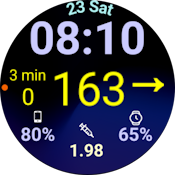Diabetic Oversized Watch Faces For MDI Injection Created with Samsung Watch Face Studio that are Compatible with Wear OS 3, 4, 5 with GlucodataHandler for the Visually Impaired.
All current DMM Diabetic Watch Faces available on the Google Play Store are stored here. The provided .wfs files are intended for personal customization, while APKs are available for sideloading. These files are free exclusively for diabetics who need to customize their own watch faces. Use of these files for profit is strictly prohibited, as all my work is designed for free distribution only.
DMMx2_v1DMM10WearOS_Watchface.wfs
https://sites.google.com/view/diabeticmaskedman
Download Wear Installer 2 App from Play Store Here: https://play.google.com/store/apps/details?id=org.freepoc.wearinstaller2&hl=en_US
Then Follow the Well written Instructions on the App on how to install apk's. That It.. Enjoy!!!**
**Good if you want to create your own Watch Face or Customized One of Mine. I have included a File Here called "Watch Face Assets.zip" You will need these files put in your asset directory of Watch face Studio if you want to use the backgrounds and images I used to create the Watch faces. *
Samsung Watch Face Studio Gave some trouble connecting to my watches during the install "Run On Device", I found out the hard way that you can only use Local Storage when editing WFS files or "Run on Device" Do not use Google Drive or Drop Box as it will not work..
Here are the Steps:
Step 1. Connect your watch and computer to the same Wi-Fi network
Step 2. Enable Developer Options on Watch go to Settings > About device > Software info, then tap the Build number until “Developer options enabled” appears on the screen. Swipe the screen "left to right" to Go back and select Developer Options at the bottom of /settings
Step 4. Put your watch on a usb charger and open Developer Options select “Stay awake when charging” select “ADB Debugging” select “wireless debugging then check wireless debugging in enabled,
on the next screen, Now ensure WIFI address is the same on both computer and watch, scroll down and select Allow. It will bring you back to the previous screen.
Step 5. Now go to Samsung Watch Face Studio on PC load the file *.WFS then select “Run on Device” Click + next to (scan devices) Add your ip address from your watch (example 192.168.1.106) Then add port number that is after your ip: (example 34669) Then click + on the watch to (Pair new device) Add Pairing code from watch to pairing code empty slot in watch face studio. Then Add Pairing Port Number from ip address at the bottom after Example (192.168.1.106:36749) then enter (36749)
Then select ok in watch face studio, and then click on the Your Watch in Devices and the File will be sent to your watch and the face will appear on your watch in about 16 to 20 seconds. If your waiting more than 2 minutes. Most likely something went wrong with the installation.
Make sure all your files are on local storage, not in a synced folder like Dropbox or Google Drive, or you will have problems.
Run on Device Issues: Here: https://forum.developer.samsung.com/t/run-on-device-problem/20008/55
Download Samsung Watch Face Studio
I'm just a Type 1 diabetic that is trying to find solutions for myself and finding Amazing Software's that allow me to see my Offline Blood Glucose Readings, and Treat myself on the fly with little thought. Seeing on my watch face my Blood glucose and Trend, Delta, Timestamp and IOB are an absolute must on my watch face for me. I see the overwhelming need for support on Social Media So I'm sharing my results. But Keep in mind this is all experimental and you use at your own risk, Come Check out My You tube Channel for Basic Installation Videos.